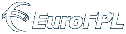| • An important message to iPhone and iPad users. |
iOS Recommended PDF Viewer

The EuroFPL team recommends GoodReader for tripkit and regional chart viewing. GoodReader is an inexpensive, incredibly powerful reader, file manager, and annotator for the iOS platform, and a trusted choice for EFB platforms by some major airlines and government operators.
iPhone and iPad Scrolling

Please note that some elements of this site may require a two-finger scrolling gesture to view. This is a built-in feature of the iPhone and iPad's Safari browser to support scrolling up or down within certain types of text areas and inline frames.
|
| |
| • Register, then setup at least one pilot and aircraft profile. |
Register
You can register for EuroFPL through the "Create New Account" link below the login form, and activate the service by clicking the link in the registration confirmation email.
The system will recommend that you select a password with punctuation, capitalization, and/or numbers, but this is to encourage security-mindedness only. EuroFPL will accept nearly any password desired, as simple as you wish, for your convenience.
Aircraft Hangar
Here you can enter commonly-used aircraft data for quick retrieval when building your flight plan, as well as fill out performance profile information in the yellow section of the form for running navigation logs. Multiple cruise values can optionally be recorded for different altitudes, power settings, etc. At least one performance file much be completed in order to utilize the navigation log features in Advanced Tools (Premium users only)
Pilot Registry
In order to take advantage of email and SMS flight message delivery, pilot information should be entered as completely as possible. This also allows us to notify you of any issues or inquiries regarding your flight in a timely manner.
|
| |
| • Select a desirable route from the Route Finder database. |
Route Finder
Entering aerodrome pairs will allow you to view all stored IFR routes and CFMU proposal results between them. You can also use partial or empty terms to broaden your search. For example, EGKB to LS will show all routes from Biggin Hill to Switzerland. LDPL to [blank] will show all routes out of Pula. You can map a preview of routing results and copy elements to the scratchpad for more complex solutions. Each route entry is color-coded green, orange, and red in descending order of reliability. Clicking USE will transfer all of the Finder scratchpad data over to the Flightplan Builder.
If departing smaller private or VFR fields, try adapting a search to a nearby large field. Utilize partial search terms between departure, destination, and entire countries to evaluate various international crossing options. CFMU's Route Proposal can often be augmented by copying a seed route, valid or not, to the scratchpad and then performing a follow-up search query.
|
| |
| • Construct and validate your plan from the Flightplan Builder. |
Flightplan Builder
Aircraft data and routing information will typically transfer from the Route Finder, leaving only pilot selection from the Load Pilot menu. Given this, the flight plan form will be mostly populated and ready for validation. [+1] [+3] and [+24 hrs] will set the TIME and DATE OF FLIGHT to 1, 3, or 24 hours ahead.
If you don't enter a TOTAL EET figure, it is automatically calculated upon storage (no wind). If you don't fill in a TIME, current time +1 hour is used. If you enter a time before the current time (or less than 30 minutes ahead), the DATE OF FLIGHT will automatically fill with tomorrow's date, otherwise it will fill with the current day's date. If you leave ROUTE blank, but enter a departure and destination aerodrome, DCT is entered as your route automatically. However filing DCT is highly discouraged unless your flight is short enough to permit it.
When you have your data entered, click any STORE/UPDATE button at top and bottom of flight plan form. Need more help filling out the form? Check out our instructional document here:
 EuroFPL - ICAO Flight Plan Form Basics [download] EuroFPL - ICAO Flight Plan Form Basics [download]
Stored flight plans are automatically validated and added to the list above the flight plan form. Valid flight plans will have a green OK indicator next to the listing. Flight plans with errors will display NOGO and present link options for [validate] to display the FPL error messages, and [routing] to recall the plan information to the Route Finder.
If you load a stored, unfiled, plan and change the callsign or aerodrome pair, your flight plan will store as a new entry. Otherwise it will overwrite your existing flight plan with the same name and cities when you save it. If you have a flight plan from a past date (in red) and you re-store it with a current or future date this will overwrite the flight plan as well.
In the Iceland, Greenland, and Canada regions your flight plan will usually be accepted and changed by ATC if you file an invalid route or off of preferred routing airways.
From the list of stored flight plans, you can click [brief] to generate a weather briefing in a new window. Pop-up blockers must be disabled for this to work. EuroFPL doesn't display any ads except the simple banner ads, so you can feel safe about allowing our wx briefings and nav-logs to load in a new window.
Filed flight plans will be marked with an orange FILED indicator. You can not delete these flight plans until they are closed or cancelled via the Filing Manager.
|
| |
| • Important topics for filing VFR. |
Filing a VFR Flight Plan
Before filing a flight plan of any kind we recommend that the user review the following instructional document:
 EuroFPL - ICAO Flight Plan Form Basics [download] EuroFPL - ICAO Flight Plan Form Basics [download]
Ultimately filing for VFR is the same as IFR except for a couple notable exceptions. First, the flight rules and level prescribed on your flight plan will naturally be set to indicate uncontrolled VFR flight. Secondly, since Eurocontrol doesn't handle the distribution of VFR flight plan messages, it becomes the filer's responsibility to make sure that all addressing of the flight plan is covered as per NOTAMs and as prescribed by any departure, destination, and enroute authorities.
In some cases you'll see addressing suggested that includes a single point contact for the departure authority. This is by design as said authority has indicated they will assume responsibility for the distribution and coordination of the plan. To ensure they have met the obligation of processing of your plan it may be necessary to contact the authority prior to departure to determine whether your flightplan has been passed down the line, all the way through to your destination.
|
| |
| • File, change, delay, or cancel your plan with the Filing Manager. |
Filing Manager
In a two step process, you can file a valid flight plan, and CHG, DLA, CNL, and ARR any filed flight plan. You can also see all your standard FPL messages here from Eurocontrol.
When you click [confirm for filing] on a flight plan in the list a copy of your FPL message will be displayed below, along with a "View/edit FPL message addressing." tab that opens to reveal a panel where flight plan addressees can be added and confirmed. From there you can return to the first message data panel to submit this plan.
After you click FILE THIS PLAN you will see a 60 second count down timer. If you click CHECK FOR MESSAGES when about 10 seconds have gone by you will normally see your ACK right away. If you don't, click again after a few more seconds. If you walk away and never check for messages, every five minutes or so the system sweeps new messages and the ACK will be delivered to your email or SMS as set in the pilot profile for the PIC.
The flight plan addresse fields accept 8-character AFTN addresses only, and are used for VFR flights across multiple countries and certain other special operational considerations for IFR flights.
For many areas, EuroFPL will automatically make a guess for the addressing based off current AIP ENR 1.10 or ENR 1.11 references and/or special ATC directives for the departure and destination, and assume enroute addressing from any proper EET/ FIR labels entered in your Field 18 - Other Information.
Once you have an ACK'd flight plan, the flight plan options will change to show [delay] [change] [cancel] [arr] and [closed]. DELAY, CHANGE, CANCEL and ARR (Arrival) start a two step flight plan message transmission to ATC. CLOSED is used to release the flight plan from EuroFPL filed status so it can be deleted in the Flight Plan Builder. CLOSED should only be used after the flight is completed and confirmed closed with the appropriate authority. CHANGE messages can not be used for time and date alterations within EuroFPL. For those you must submit a DELAY, or CANCEL and re-file.
|
| |
| • View navigation logs and aerodrome charts in Advanced Tools. |
Advanced Tools
Premier users have access to the Advanced Tools - Navlogs/Tripkits section of the site where all stored flight plans will be listed with [run navlog] and [view tripkits] links.
When running navigation logs, you can select your navlog format, aircraft profile, and fuel on board before generation. The logs will open in a new window so ensure any pop-up blocker is disabled to view them.
Tripkits are available for most European aerodromes and are automated compilations of the AD information, plates, and charts available from the CFMU European AIS Database. Clicking the [view tripkits] link will display a list of all kits available that are related to your flight, and can be downloaded or displayed within your browser window depending on how your Acrobat Reader software is configured.
|
| |
| • Set up automatic flight status messaging from Notifications. |
Notifications
All qualifying ACK'd flight plans are listed. Load the confirmation code into the notifications box by clicking on the blue aerodrome pair box to the left side of the flight plan. Then enter SMS numbers (Premier users only) or email addresses in the table, checking DEP (upon departure) APP (~20 minutes to arrival) and/or ARR (upon arrival) for each contact, depending on what information you want disseminated in each case.
Click the STORE checkbox and enter a unique label name for easy recall of the contact on future notifications. If you have stored contacts, click on their blue highlighted name on the right side of the window to load their contact data into the notification panel. The flight plan confirmation code (received in the ACK email) MUST be loaded before setting contacts.
Click on the SET button to store the flight's notification settings. Later you can load the notification from the flight plan list and make changes if you like.
|
Albania • Armenia • Austria • Belgium • Bosnia and Herzegovina • Bulgaria • Canada • Croatia
Cyprus • Czech Republic • Denmark • Finland • France • Germany • Greece • Greenland • Hungary
Iceland • Ireland • Italy • Kosovo • Lithuania • Luxembourg • Macedonia • Malta • Moldova
Monaco • Montenegro • Netherlands • Norway • Poland • Portugal • Romania • Serbia • Slovakia
Slovenia • Spain • Sweden • Switzerland • Turkey • Ukraine • United Kingdom



 EuroFPL - ICAO Flight Plan Form Basics
EuroFPL - ICAO Flight Plan Form Basics